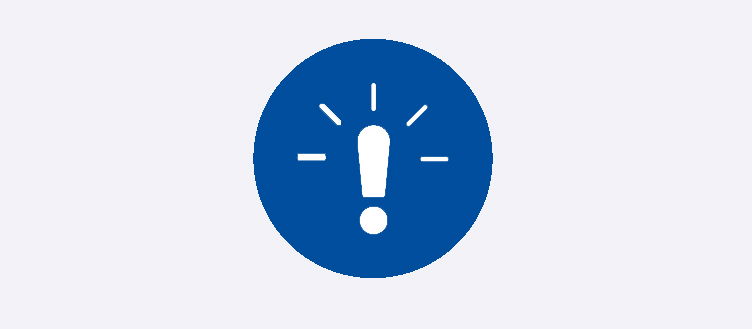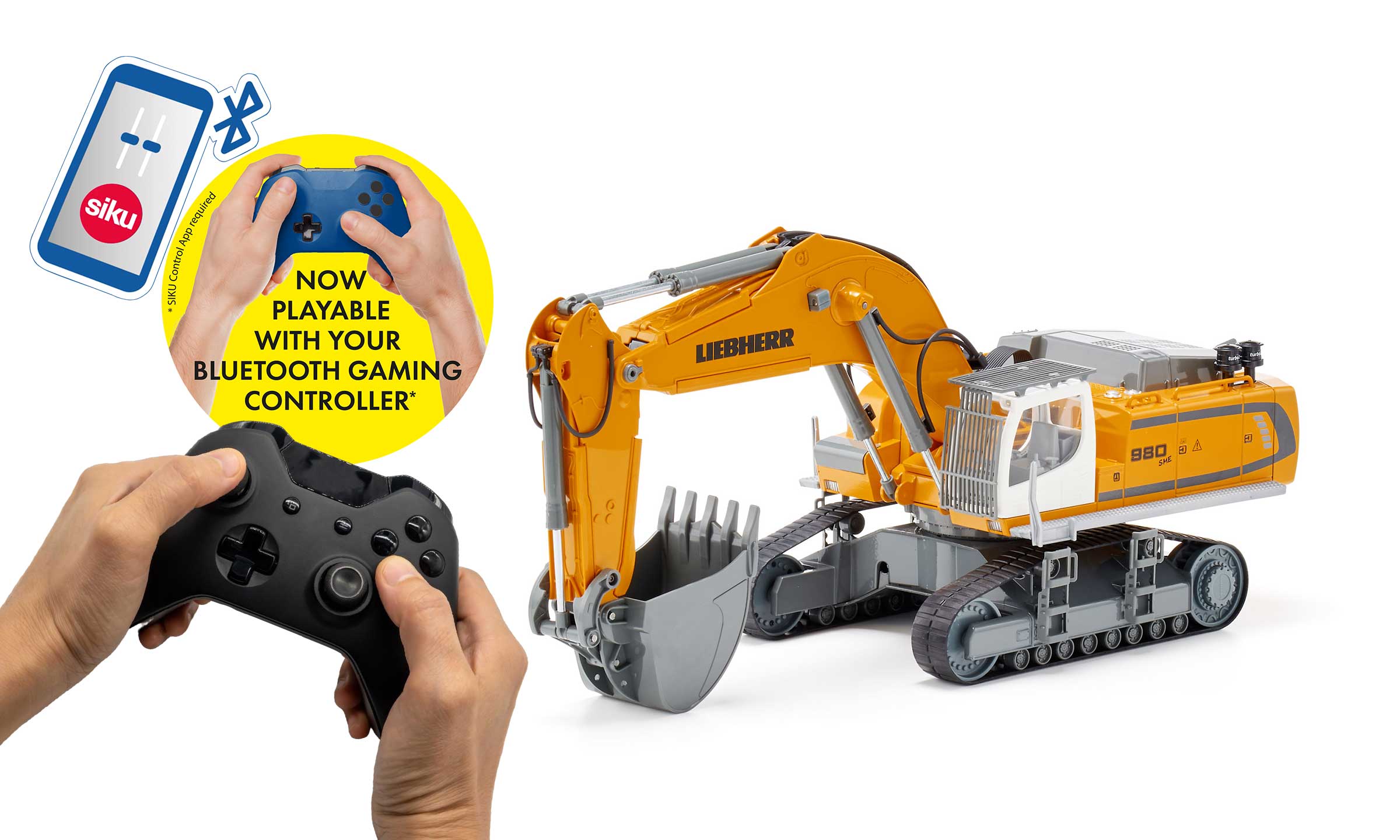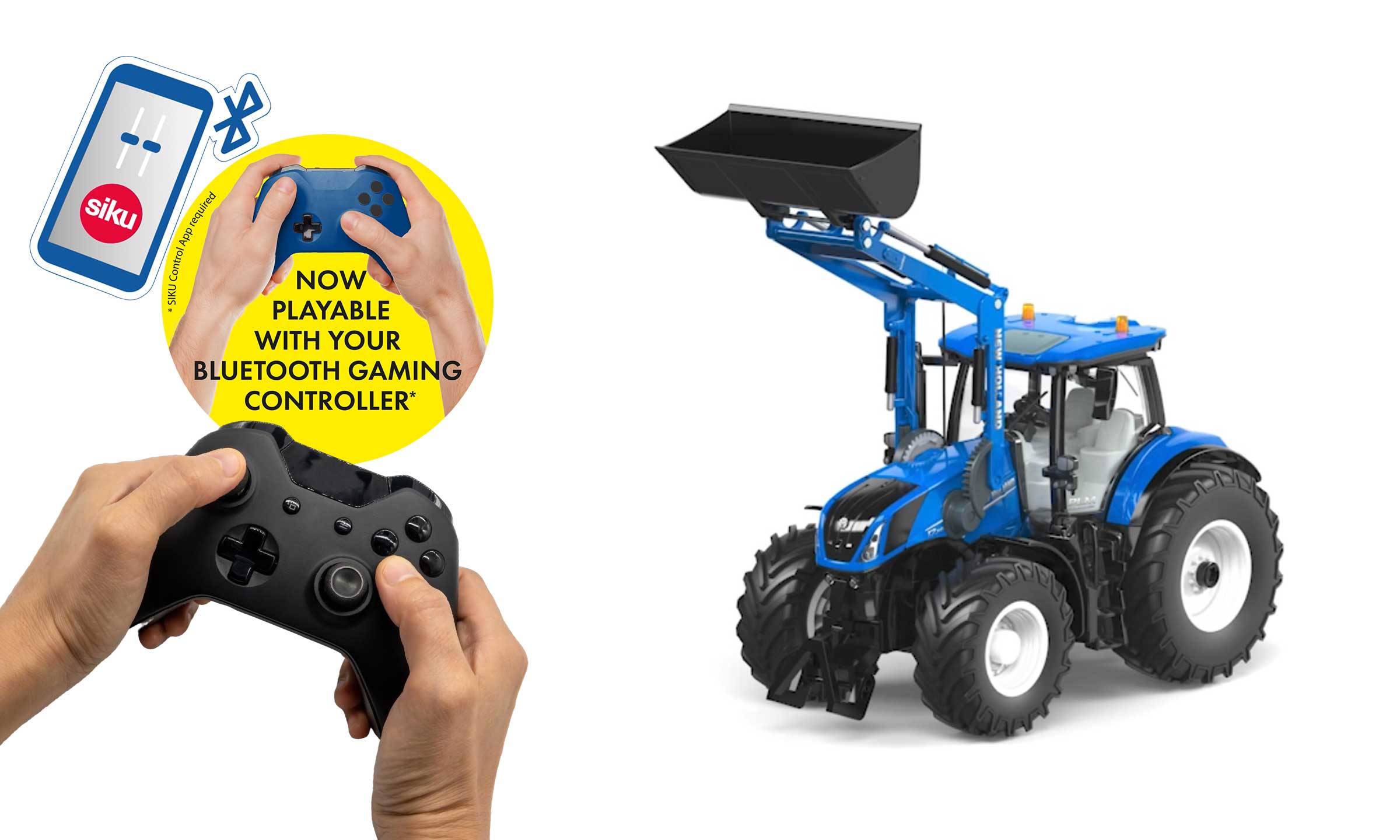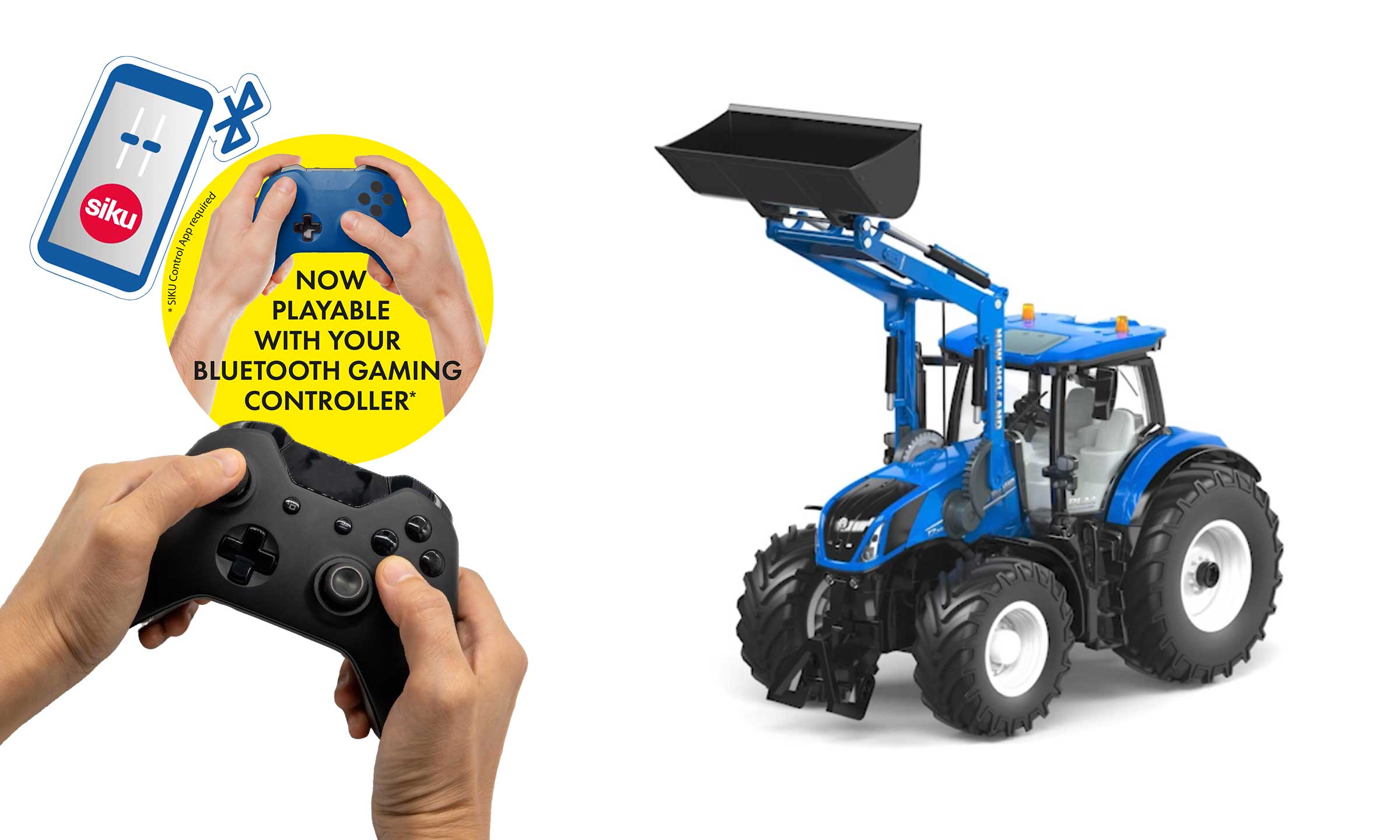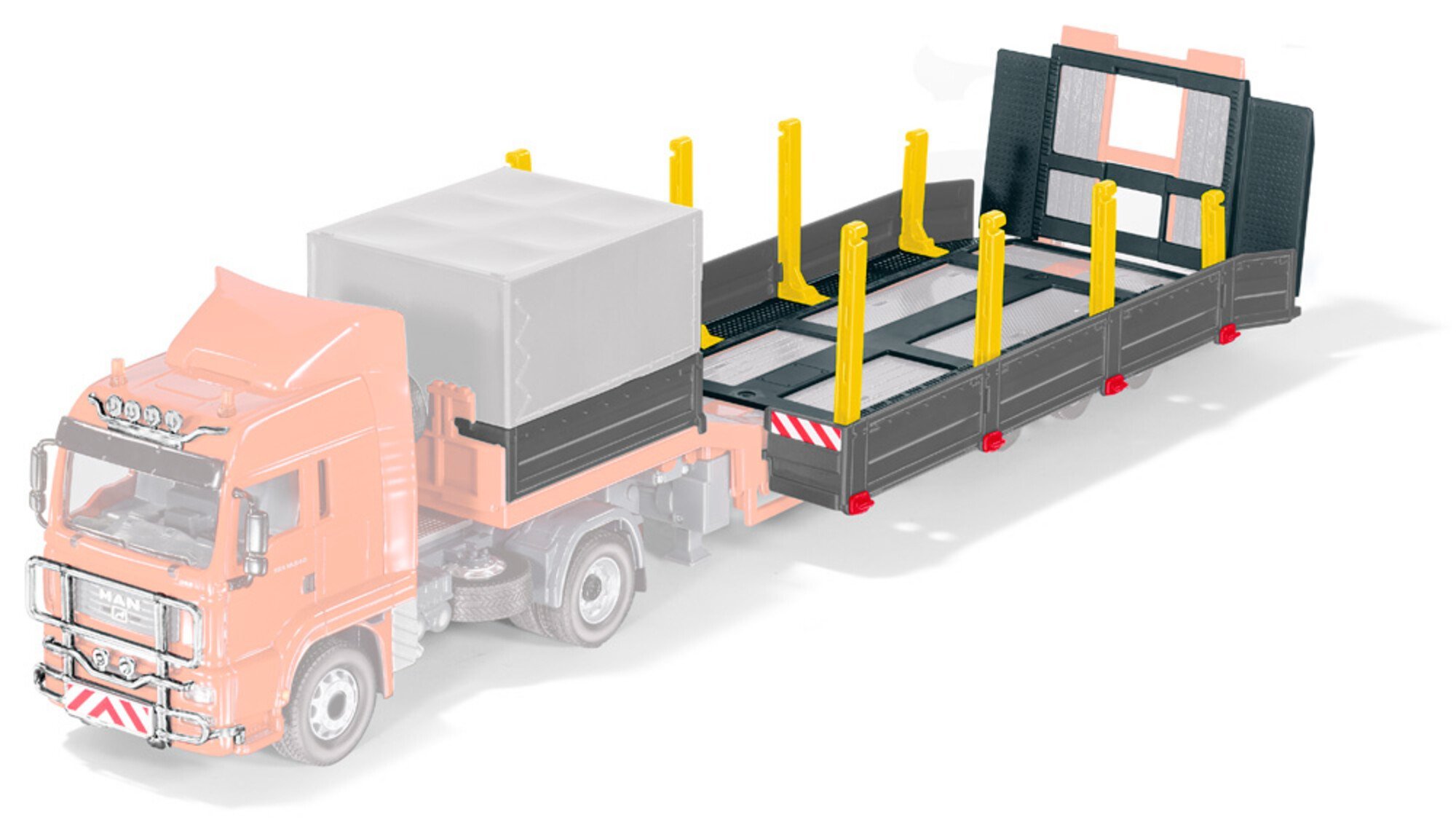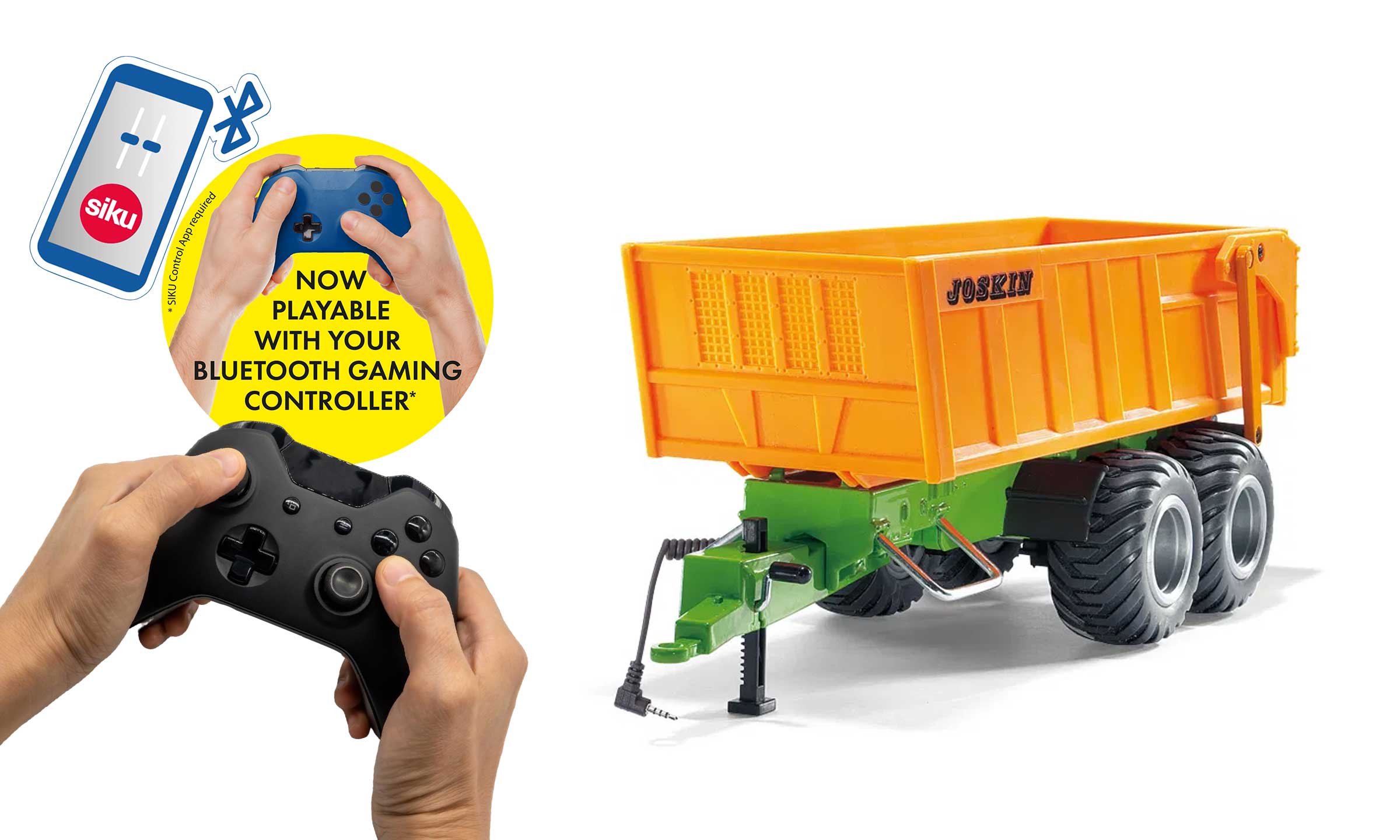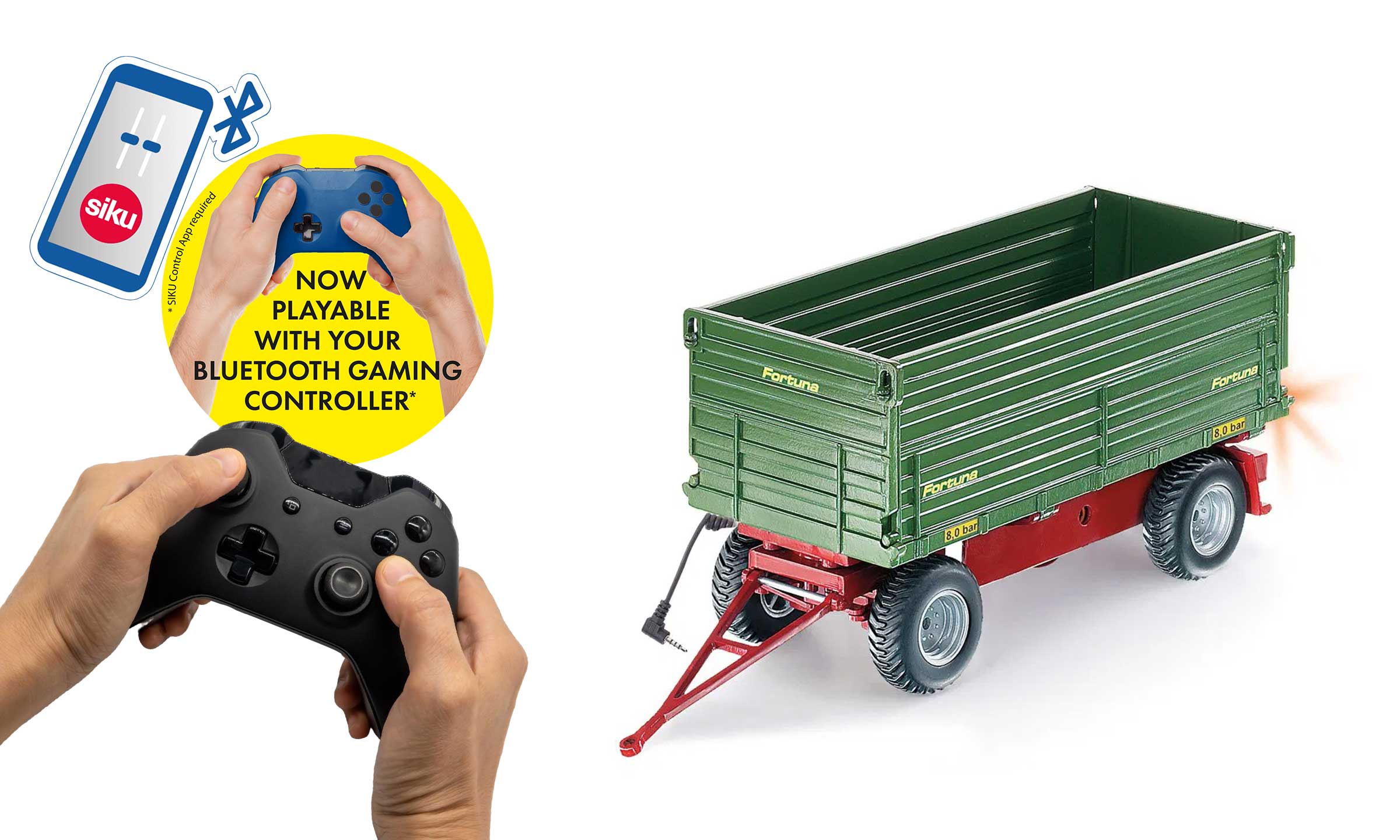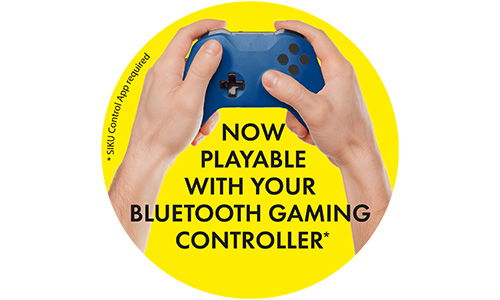
DRIVE LIKE YOU´RE GAMING
- Practical & straightforward
Many households already have suitable controllers, making it easy to get started. - Individually controllable
Whether gaming controller, siku app or classic remote control: everyone can choose their favourite control. - Sustainable thinking
Continuing to use existing controllers instead of producing new ones conserves resources. - Innovatively connected
The modern integration of current gaming systems opens up new possibilities. - Sensitive & direct
Precise control ensures realistic driving pleasure and maximum gaming enjoyment.

DRIVE LIKE YOU'RE GAMING
Use your game controller to control the Bluetooth vehicles in the SIKUCONTROL series. You can use any Bluetooth-enabled controller as long as you can pair it with your mobile phone via Bluetooth. So connect the controller and mobile phone, start the SIKUCONTROL app and off you go.
Special highlight: trailers and accessories can also be conveniently operated via the gaming controller.
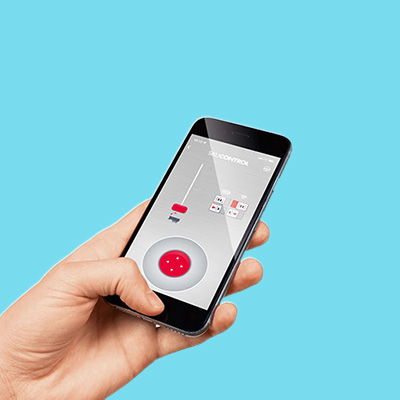
Control via app
SIKUCONTROL vehicles can be conveniently controlled via an app on your smartphone or tablet – compatible with Android and iOS. All vehicle functions can be accessed directly via the app, and trailers and accessories can also be conveniently operated via the app. For even more driving fun, there are two control modes available: either with the motion sensor, where the vehicle is steered by tilting the device, or via a virtual gamepad on the display.

siku remote control
Tractors, excavators and lorries can still be operated using the familiar SIKUCONTROL remote control. If you already have a remote control and would like to continue using it, you can continue to do so.

Help section
Here you will find instructions, tips and further information on controlling the game with a gaming controller. If you have any further questions, please take a look at the FAQ section.
Verbindung zwischen Bluetooth-Controller und Smartphone herstellen
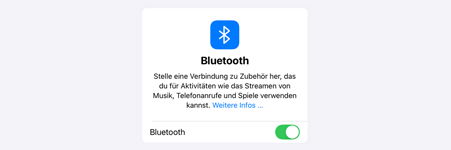
1. Activate Bluetooth

2. Put the controller into pairing mode
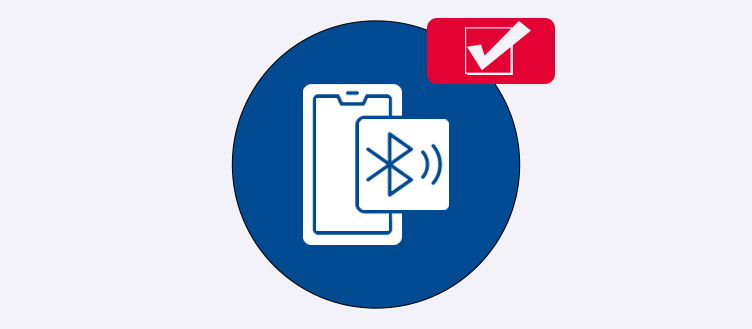
3. Establish connection
- Search for the controller in the list of available Bluetooth devices on your smartphone.
- Select it and confirm the connection if necessary.

4. Test connection / Automatic connection
- Check permissions: On some Android devices, additional permissions must be granted for paired devices (see Google Help).
- Use an app: Special third-party apps (e.g. Bluetooth Auto Connect) can be used to automatically establish a connection with known devices.

Additional information
- First, check whether your controller is compatible with your smartphone's operating system (iOS/Android).
- If the controller is not recognised, check the following:
- Is it sufficiently charged?
- Is it within range of your smartphone?
- Is it still paired with another device?
- If necessary, confirm a pairing request on your smartphone when connecting the controller for the first time.
- Check whether the input devices on your smartphone are activated. Some controllers require additional software or special settings.
- Test the connection by launching a compatible app or game and trying out the controls.
- Make sure the controller is charged and within range of your smartphone.
- If supported, you can also connect the controller to your smartphone via a USB cable (e.g. USB-C).
- To use the controller with your console again, disable Bluetooth on your smartphone and resync the controller with the console.